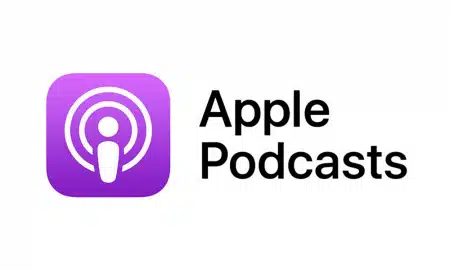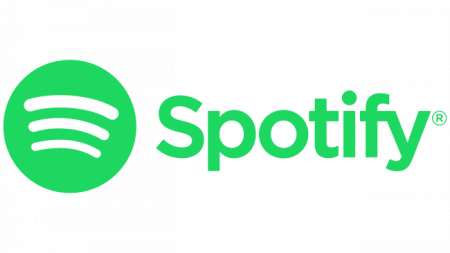Inputs/Outputs Explainer | Blog Sponsored by Dolby, Apogee, Genelec, Avid, SNS, SSL
Dolby Atmos has revolutionized the audio industry by providing an immersive, multi-dimensional sound experience. Unlike traditional stereo or surround sound formats, Dolby Atmos enables audio professionals to place sounds in a three-dimensional space, making the listener feel fully enveloped by the audio. This level of immersion is highly sought after in film, music production, and gaming.
Pro Tools, an industry-standard Digital Audio Workstation (DAW), offers powerful features to help audio professionals create Dolby Atmos mixes efficiently. In this post, we explore how to get started with Dolby Atmos mixing in Pro Tools, covering the necessary hardware, system configuration, software tools, and best practices for delivering stunning, immersive sound.
1. Pro Tools Matrix Studio: The Backbone of Dolby Atmos Mixing
One of the essential components for Dolby Atmos mixing in Pro Tools is the Pro Tools Matrix Studio, a versatile and robust audio interface that handles complex routing and output management. The Matrix Studio allows you to send audio to multiple speakers, such as in a 7.1.4 setup, which is commonly used for Dolby Atmos. With its seamless integration into Pro Tools, the Matrix Studio makes it easier to manage the spatial distribution of sound, ensuring that every element of your mix is placed accurately within the three-dimensional sound field.
The Matrix Studio’s ability to handle analog and digital inputs makes it an ideal choice for studios looking to create a flexible Dolby Atmos setup. Whether you’re working with analog audio or digital sources, the Matrix Studio allows you to seamlessly switch between configurations without compromising sound quality.
2. System Configuration and Setup: Connecting Your Environment
Setting up a Dolby Atmos environment in Pro Tools involves configuring your system to work with multiple outputs and managing complex routing. Pro Tools supports a wide range of configurations, from small-scale setups using laptops to more robust systems with Mac Pros. Connecting your computer via Thunderbolt provides a fast and efficient way to handle the data throughput required for Dolby Atmos mixing.
When setting up your system, consider the ease of using Thunderbolt for its speed and reliability, particularly when dealing with high channel counts in Dolby Atmos. The transcript emphasizes the importance of having a streamlined setup to ensure all outputs are correctly routed to their respective speakers in the immersive sound environment.
3. Leveraging Pro Tools Software Features for Immersive Mixing
Pro Tools offers several software features specifically designed to facilitate Dolby Atmos mixing. Among these is the **Dolby Atmos Renderer**, which integrates directly into Pro Tools, allowing you to visualize and manipulate sound objects in a three-dimensional space. Immersive panning controls provide precise movement and placement of sound sources, helping you to achieve the desired spatial effect.
Pro Tools also provides enhanced automation features that enable dynamic changes in sound position, level, and effects. This is particularly useful when creating movement or transition effects in a mix, such as simulating the motion of an object or creating an atmospheric soundscape that evolves over time.
4. Practical Tips for Efficient Dolby Atmos Mixing
Working with Dolby Atmos in Pro Tools can be CPU-intensive, especially when handling multiple channels and effects. Here are some tips to keep your session organized and efficient:
Use Templates: Start with a Dolby Atmos mixing template that includes a pre-configured setup for outputs, buses, and tracks. This saves time and ensures consistency across projects.
Manage Track Counts: Minimize unnecessary tracks and use submixing to keep the session light. This helps in reducing CPU load and avoiding latency issues.
Optimize Resources: Make use of Pro Tools’ freeze and commit features to manage CPU usage effectively, especially when working with resource-heavy plugins and effects.
The demonstration also highlights the importance of staying organized within your session, particularly when working with complex immersive projects. Efficient track handling and CPU management are crucial for maintaining a smooth workflow and achieving high-quality results.